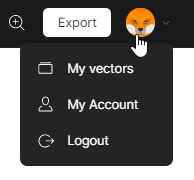The interface of Vector Creator features only essential controls, so you don’t have to spend much time learning how to interact with it.
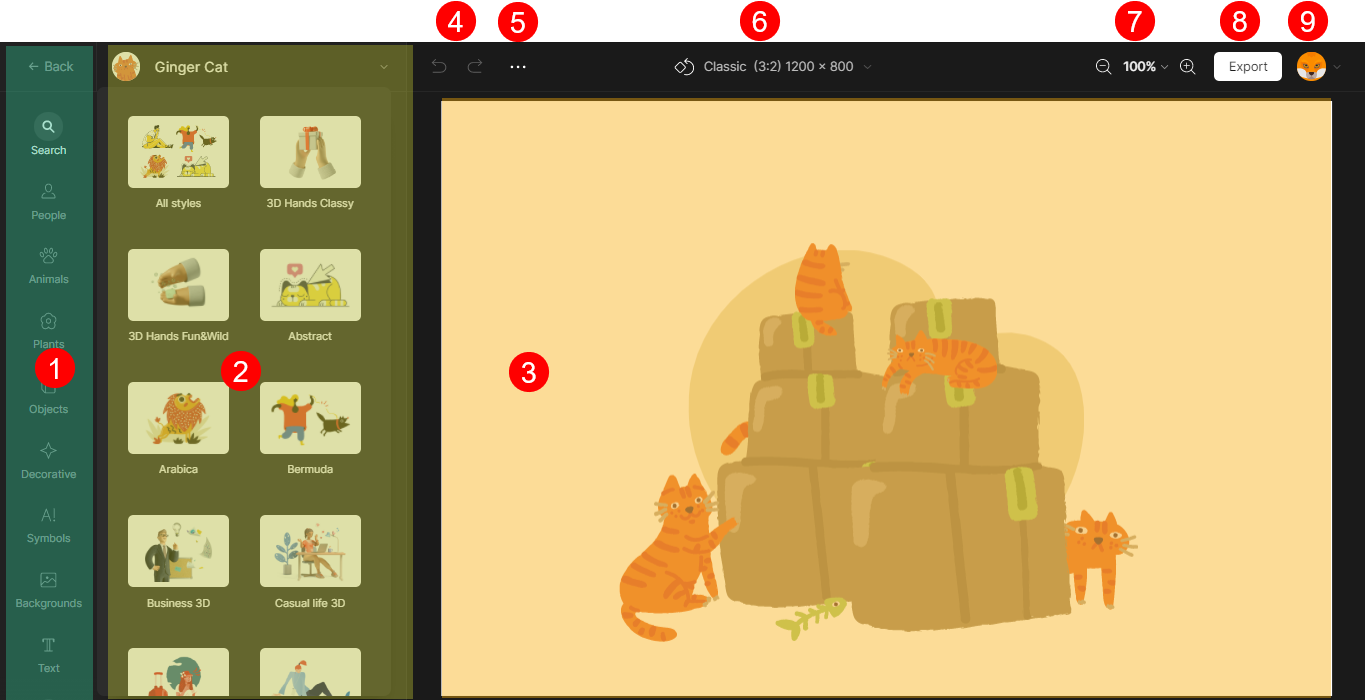
The interface consists of the following main elements.
The left panel. Use the tabs on the panel to switch between the categories of objects (people, animals, plants, etc.) displayed in the Gallery (2). Also, the Search button found at the top of the panel opens the search bar, where you can type your search request. You can search both among all styles or within a certain style.
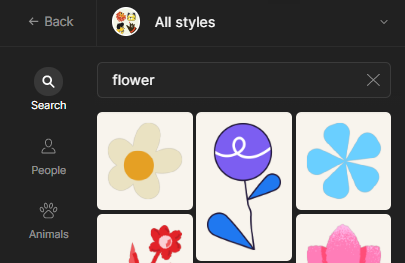
Search strings should be in English.
The Gallery. Here you will select the required style and browse the objects of the selected style.
The Canvas. That is your working area.
The Undo and Redo buttons. Use them to cancel or redo your actions. You can also use the Ctrl+Z shortcut to undo your actions.
The Menu button. Unfolds two commands:
- Create new - opens a new document.
- Duplicate - creates a copy of the current document.
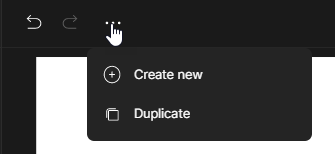
Canvas settings. Use these controls to set the canvas orientation and size. You can select one of the preset sizes or define a custom size.
Zoom controls. Use these controls to zoom the canvas in and out. You can also do with the Ctrl+ scroll wheel shortcut.
The Export button. Opens the export panel, where you can select the required export format or share your art on social media.
Your avatar. A click over the avatar opens a menu with the following options:
- My vectors - brings you to a page with all your illustrations. For details, click here.
- My account - brings you to your Icons8 profile.
- Log out - signs you out of the current account.