You can also upload your own photos and illustrations and mix them up with the elements from the library.
For this:
- In the left panel, click Upload.
- In the Content panel, click Upload image and define the path to the image in the displayed dialog box. The image shows up in the content panel.
- Click the image to add it to the canvas.
- Position the image as needed.
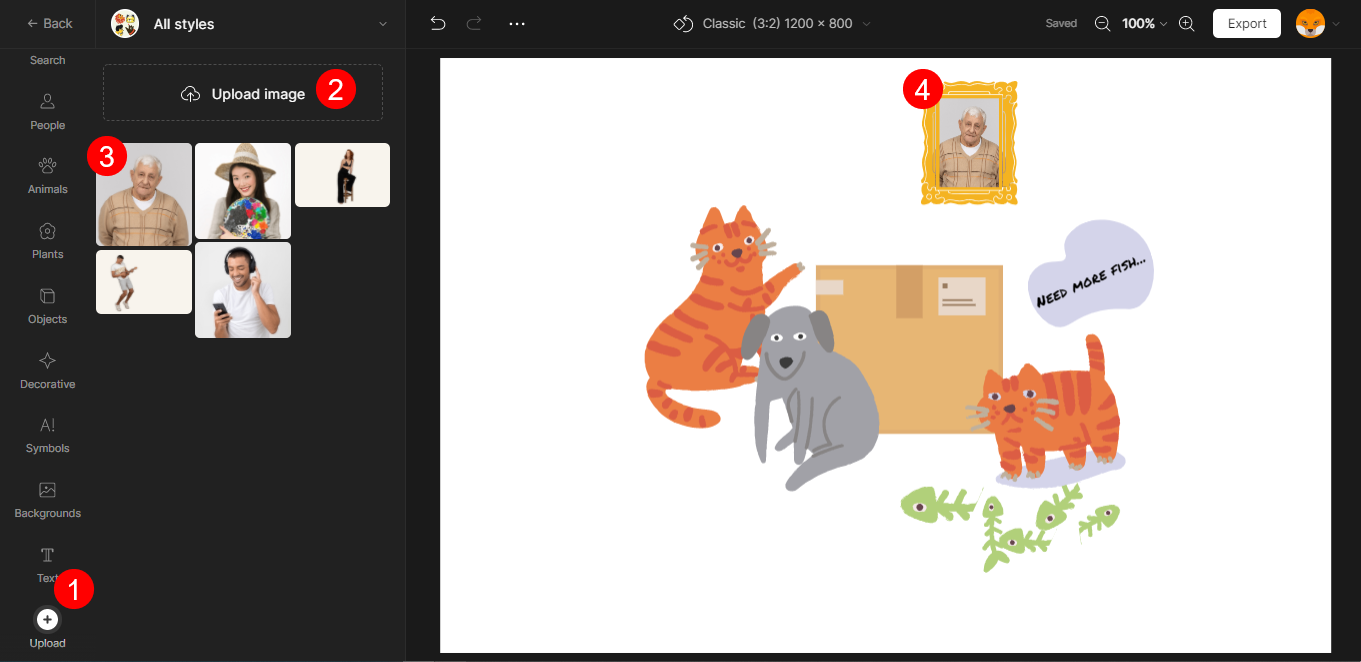
Vector Creator saves the images that you upload to the gallery so that you can re-use them in other projects. To remove an image from the gallery, hover the cursor over it and click X.